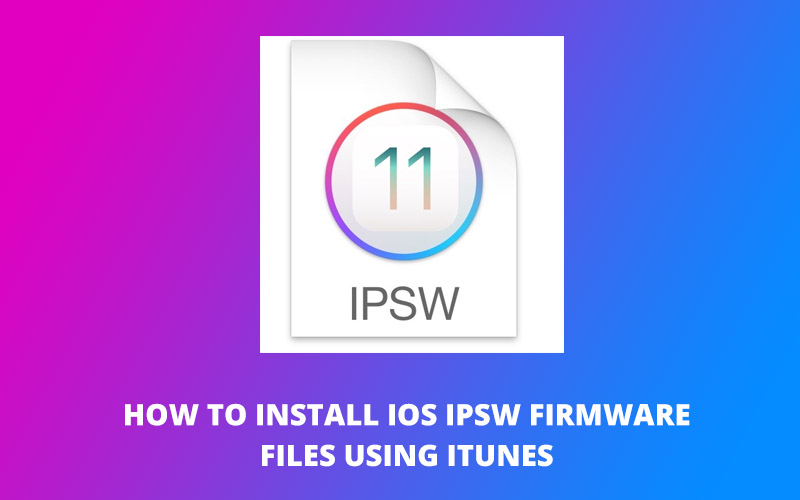
The majority of consumers upgrade their iPhone and iPad gadgets over-the-air or through iTunes on their Windows or Mac PCs. Experienced players, on the other hand, consider installing iOS upgrades using IPSW firmware files downloaded through the developer portal or iTunes. This article will talk about how to install iOS IPSW firmware files using iTunes on Windows and Mac.
If you often move between beta and general versions on your apple device. It’s a good idea to maintain IPSW firmware files saved on your machine to make flashing iOS upgrades quicker and faster.
If you’ve been in the iOS world for a time, you’re undoubtedly familiar with the IPSW file format. These files are very simple to come by these days, and you’ve probably used them before. Even if you haven’t, getting an IPSW file to update your iPhone to iOS 15 and reinstall it when necessary is rather simple.
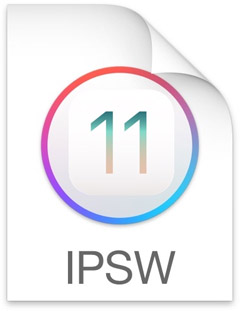
What Are IPSW Files and How Do I Use Them?
A firmware upgrade file for many Apple devices is an IPSW file. It can be found on iPhones, iPads, iPod Touches, and even Apple TV. You may think of an IPSW file as your device’s OS file. This code controls how your gadget starts up and functions.
In iOS, you won’t be able to quickly open the source code. IPSW files, on the other hand, are OS files that may be opened and accessed. There are also IPSW files that have been tweaked to eliminate particular features.
Utilizing the IPSW Firmware File to manually install an iOS upgrade via iTunes
It’s basically rather simple to locate and obtain an IPSW file. You’ll find lots of websites that provide various sorts of IPSW files for your gadgets. However, the most pressing concern is how to install an IPSW file on your gadgets.
That’s where an application like iTunes comes in handy. iTunes is a fantastic system for controlling both your iOS phone’s data and storage. This software also allows you to install IPSW files, which is a nice feature.
Apple doesn’t appear to want to market the ability to install IPSW files in iTunes, so it’s a little difficult to locate. The preceding, on the other hand, discloses the feature and demonstrates how to utilize it to recover your devices.
Directly installing an iOS upgrade via iTunes may appear daunting at first, but it’s actually rather straightforward. Follow the step by step instructions given below:
Download the right IPSW firmware file for your iOS device
Download and obtain the iOS firmware for your ios device version on your pc. If you’re an Apple developer. To acquire IPSW firmware for the newest iOS version, go to developer.apple.com/download.
On your PC, launch iTunes
First of all, you need to get iTunes and then install it on your Mac or Windows computer. We’ll be installing iOS firmware through iTunes on a Windows 10 PC for the sake of this article.
Attach your Apple device to your PC through a USB cable
Attach your Apple device to the computer using the USB to a Lightning connector provided with your phone.
Permit data on your apple device to be accessed by your PC
If your computer’s display shows a “Trust This Computer” pop-up, click “Trust”. Either you see a pop-up from iTunes asking if you wish to enable this machine to read/write documents to your apple device, then you should select Allow.
If this is your first time linking your iPhone to iTunes. When the “Welcome to Your New iPhone” window opens, pick “Set up as new iPhone” and press the “Continue” key.
In iTunes, hold down SHIFT and select Update
When your gadget shows up on the iTunes interface, click it. To choose the IPSW firmware file, tap and hold down the SHIFT key while clicking the “Check for Update” option in iTunes.
If you’re a Mac user, hold down the Option key when selecting the Update key in iTunes.
Choose the IPSW Firmware File that you want to use
Choose the IPSW firmware file for your gadget from the location where it was stored.
Ensure that your iOS version is up to date
On your Computer, you’ll see a message that says “iTunes will update your iPhone to iOS (version)”. Click the “Update” option to proceed. After that, iTunes will begin the upgrade procedure by retrieving the Firmware Image file. The status may be tracked using the navigation taskbar on the iTunes interface.
Please enter your password
Grab your apple device and “Input your Password” while retaining it attached to the PC when prompted for a username and password.
Sit tight and allow your iPhone to be updated via iTunes
Your device will now be updated by iTunes. On iTunes, you may track your progress on the top bar.
Your iPhone will restart and the installation process will begin again
Your device will restart and resume the setup when the iTunes portion is completed. On your device’s screen, the Apple logo will appear with the status bar.
When the setup is complete, your iPhone will boot again into the operating system and display a “Update Complete” message.
Installing iOS IPSW firmware file without iTunes
You can simply install IPSW files without ever using iTunes if you don’t want to use iTunes. It is easy to check the IPSW files after they’ve been downloaded with AnyFix – iOS system recovery. You can simply fix iOS system faults, restore your gadget, and uninstall the iOS version with the accessible IPSW files. AnyFix can repair any bug you have with your iPhone, iPad, Apple TV, or iTunes with only a few clicks.
The ways to acquire IPSW files without iTunes are as follows.
Download the most current edition of AnyFix and install it on the computer that is attached to your iPhone. Then select “Upgrade/Downgrade iOS” from the “Upgrade/Downgrade iOS” window.
Use the “Start Now” tab on any of the pages to upgrade or downgrade.
The screen will then list all possible firmware packages for the gadget that is higher than the current one. Hit the “Download” option after selecting one or more.ipsw files. Afterward, you may update the iOS version by going to the “Software updates” tab. The download and installation of IPSW files will start, and you can see the log of installing on screen.
Conclusion
These are the step-by-step instructions to install iOS IPSW firmware files using iTunes on Windows and Mac or you can do it without iTunes.
