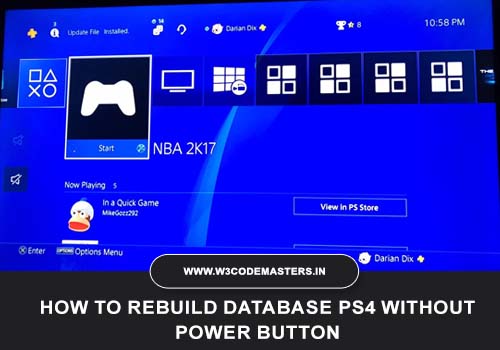If you are a PS4 user then it is essential for you to know how to rebuild the PS4 database. If you haven’t done it in a while, even if you’ve never read about it, this article will provide some simple and useful information.
As every PC user knows, reformatting the laptop’s hard drive on a regular basis will help to maintain the system at peak performance by removing redundant files and reconfiguring the files you do have so that they work more effectively. Many PlayStation 4 owners might be unaware that there is a similar mechanism for the PS4, one that you can follow on a constant and reliable basis.
Also read
What is the PS4 database?
In order to function, your PS4 requires a database, which is an ordered list of directories, files, and other types of data. This database can become compromised or poorly organized over time, resulting in problems like slow loading, crashing, long processing times, and even networking issues.
What Is Rebuilding a Database PS4?
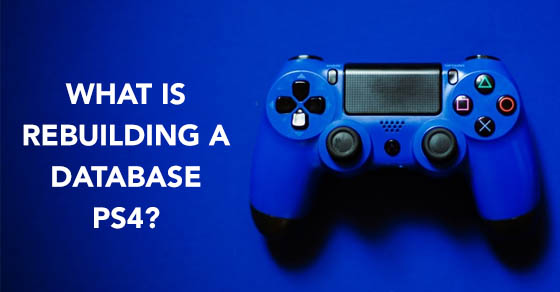
If you’re familiar with Windows’ Disk Defragmentation method, then restoring the PS4 database is the same as defragmenting the device’s hard drive.
If you are unfamiliar with defragmentation, you should first become acquainted with how hard drives function. IBM invented HDDs in 1956, and they still work under the same tested theory.
Files and other data are processed on the drive in various fields. On a large hard drive with a lot of files, you could find news from different programs spread about and mixed up at random.
So, the process of rebuilding the PS4 database is just defragmenting the hard drive with the same accuracy as a Windows OS user. This is the method of rewriting files on a hard disc in order to write all the related files on adjacent sectors and the time of searching them can be saved.
What happens if the PS4 database becomes corrupted?
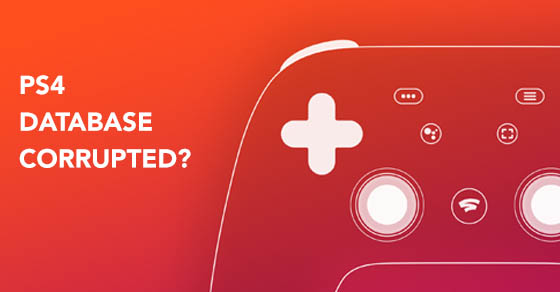
If you’re having database problems with your PlayStation 4, here are some of the most popular signs:
- When browsing the Home screen or menus, the CE-34054-6 bug keeps coming up, causing unresponsive console wait or latency.
- PS4 won’t read discs, and loading times are abnormally long.
- The frame rate decreases.
Why does the PlayStation 4’s database get corrupted or infiltrated?
There are a number of reasons for having issues with your PS4 database.
The device upgrade failed
The most common cause of database failure is incomplete or disrupted device upgrades.
If you restarted or turned off your PS4 when it was attempting to download a device upgrade, the database could be destroyed. After a failed device upgrade, the PS4 CE-34054-6 error is fairly normal.
Damaged Hard Drive
Another explanation you would need to reconstruct your PS4 database is if your hard drive is broken. We’ve been constantly hearing of PS4 consoles with poor hard drives from day one, which is understandable given that hard drives will malfunction over time.
Error in the software
Others may have encountered random glitches in their apps, which is the root cause of their PlayStation 4 database problems.
Other causes for PS4 database corruption
- Defective hardware
- Corrupted file headers
- Fragmentation of the hard disc
- Issues in the network at random
- Issues with drivers
What does it mean to rebuild your PS4 database?
When you boot your PS4 into Safe Mode, one of the choices you’ll see is to rebuild your database. This choice tries to reorganize the files, directories, or data so that the System Software can process information as quickly as possible. We can also say that the choice to rebuild the PS4 database is not only a correction measure, but it can also be a workaround if you see some of the signs of potential database corruption.
Is it safe to restore your PS4 database?

The decision to restore the database is secure and will not cause any loss of information. The procedure usually reconfigures everything so that everything is in its proper order or form. The framework would actually clean up the computing environment by restoring it to its original positions and deleting infected data that the operating system does not need.
If you’re concerned about missing something, make a copy of your valuable data on the SD card or external hard drive before starting the operation.
How long would it take for your PS4 database to be rebuilt?
Rebuilding the database can take anything from a few minutes to several hours, depending on the capacity of your hard disc, the amount of data the device has to deal with, and the state of your hardware. Although the cleaning process differs for every device, so it’s hard to tell when your PS4 will be able to finish the process of rebuilding the PS4 database. If you’ve started the process, all you have to do now is wait to ensure the machine isn’t disturbed.
Here are the easy and updated steps to rebuild your PS4 database
It is essential to confirm before performing the rebuild action that the collected data or files won’t delete, rather, it reorganizes and cleans up the files on your PC. You’ll need to bring the PS4 into Safe Mode to do this.
- Rebuilding your PS4 database is convenient and straightforward. If this is the first time you are doing it, follow the steps below to get to the safe mode menu:
- Ensure that your PS4 is turned off completely and that your Dualshock 4 controller is attached to the system via a USB connection.
- Now, you need to start your Playstation 4 in safe mode. In order to go to Safe Mode, the power should be pressed and held until the two sounds are heard. It would take around 7 seconds to process in safe mode.
- You’ll be led to a menu of different choices until the PS4 is booted in safe mode.
- Carefully select the Rebuild Database option, and pay attention not to select the Initialize PS4 option at random, as this will delete all of your records.
- When the rebuilding process begins, the computer is assumed to go blank, so don’t be concerned if that happens. The restore method will take some time depending on how much data you have on your PS4, so be careful and don’t turn your controller off while it’s running.
When the database rebuilding process is over, your PS4 should be as good as fresh.
Be sure to do a database restore at least once a month if you want to keep your PS4 in top condition.