It might be a nightmare to accidentally delete an important email. If you mistakenly deleted an email on your Gmail account or accidentally erased a message that was important to you. What if you don’t know how to recover deleted emails in Gmail? Perhaps you are in the worst possible situation. But You do not need to take stress because Gmail offers some ways to recover lost email. I will share those tips to recover deleted emails from Gmail in full detail.
You may still recover deleted emails from your Gmail account’s Trash folder. But what if you don’t find the deleted emails in the trash folder? In this case, you may ask Gmail to restore your account to a prior state. This will help you to recover lost emails. For requesting Gmail to restore, you have to contact the Gmail Support Team. It would be good if you do this within 24 hours. The Gmail server always keeps a copy of all erased mails but this sort of data is difficult to recover. So, you should submit your request as soon as possible to get a reply from them.
Now, let’s check how we find deleted messages from Gmail.
Recover Deleted Email from Trash
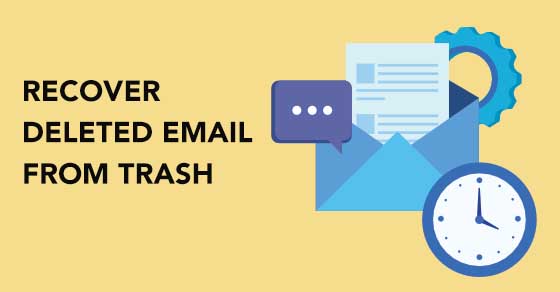
In order to see the deleted mail or message, you have to open the Trash Folder. All the deleted mails can be found in the Trash bin. The email will only be visible in the trash folder for 30 days. So, act quickly.
How Do I Access The Trash Folder?
Here are the steps to follow in order to access the Trash Folder.
Let’s Started
- On your PC or laptop, launch any web browser.
- Visit mail.google.com to get started.
- If prompted, sign in to your Gmail account.
- Now scroll down at the left side of the homepage to find the More options.
- Scroll down under the More option until you find Trash, then click on it.
- You will find all of the deleted messages in the Trash folder.
How to Recover Emails from Trash?
You must have successfully located the Trash. Now move your deleted message to restore emails from the Trash folder. Follow the instructions below step by step:
- After doing all the steps mentioned above to access the Trash folder. You will see all deleted mails there.
- Now tick the checkbox next to the email you wish to recover.
- Then, on the top of the page, beside the labels and three vertical dots, click “Move to“.
- Now, on the top of the page click the three vertical dots.
- Then click “Move To”
- Finally, select any folder where you want deleted mails to be restored.
- Now, you have successfully recovered deleted emails from the Trash on your Gmail account.
How to recover emails from the Trash after 30 days?
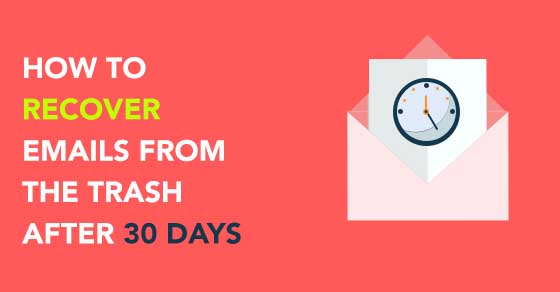
This process enables Gmail users to retrieve emails that have been permanently deleted from their inbox as well as the Trash bin.
As the deleted emails are saved in the Trash folder for 30 days and then deleted permanently. What if you could not restore a message from Trash? In this condition, you can ask the Gmail Support Team to retrieve your deleted emails.
- By asking Gmail, you can retrieve lost email by following the steps below.
- Use any web browser to get started.
- Access the Gmail account by Login.
- Go to Gmail’s missing email page and search for your issue, or click the Gmail Support Team link.
- You’ll now be sent to Gmail Help, Gmail Message Recovery Tool.
- Under “1 Confirm account details,” click Continue.
- In case, you get “2 Recovery results,” and it shows a message “Unfortunately, Your missing emails were permanently erased, and we can’t get them back.”
- It means your messages have been deleted permanently and you won’t recover them again.
- But If you get a specific Form. Fill out the form with the required information and a brief explanation of the issue.
- However, there are a lot of details needed to correctly complete this form. Explain the situation in full to the support team.
- Now, when you have completed, click the Submit button to send a request to the Gmail Support Team.
- Now, you have the chance to recover the email if the Gmail Team replies to you.
- Now, wait for their response. Sometimes, they reply within 30 minutes.
- But if they are delaying or get any negative response then you probably have less chance to recover your email.
How to Recover Deleted Gmail Emails on iOS and Android
The procedure for restoring lost emails from Gmail is very much similar for mobile devices as it is for desktop computers.
- Login to your Gmail account.
- First, look for the deleted email in the “Trash” folder.
- Once you’ve located the email in the folder, click it to open it.
- When you open the deleted email, you’ll find three dots in the top-right corner of the screen.
- When you tap this button, you will get the email actions option.
- Select “Move to” from the list of options.
- Choose a new folder
- If you don’t want to arrange the email elsewhere, “Inbox” will be sufficient.
- Now, the email will be retrieved from deletion and will not be erased after 30 days.
Other Methods include Gmail Search
You can use Gmail Search to find the deleted message. In most cases, it occurred in your Trash folder. Instead of skimming through your inbox, use the Gmail search bar to discover the correct message.
Here are some important key points to remember before searching your deleted email:
- If you use a free version of Gmail, you won’t be able to readily restore an email that has been permanently erased from the Google server. However, this option is available to Google app users.
- When you delete an email from your Gmail account, you are deleting it completely. Because Google only maintains one file of your message with a different tag.
- When you delete a group email, you also erase the conversion and replies, as well as the original email.
